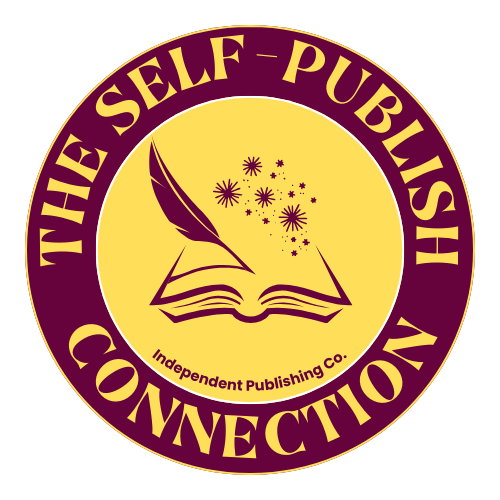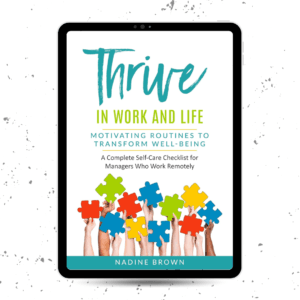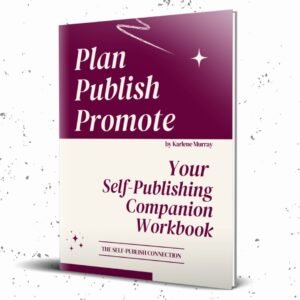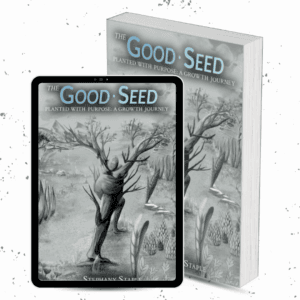Creating The KDP Account
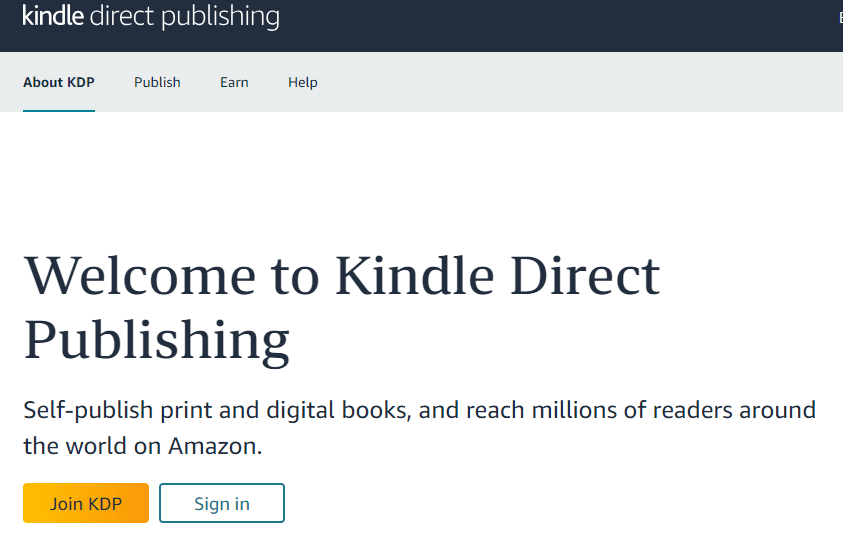
Creating The KDP Account
Amazon offers two ways to create your Amazon KDP account:
- If you’ve already got a retail account.
- If you’re starting fresh and need an account.
Follow the steps below to create your account using either of these options. Remember, you can have only one Amazon account under your name. However, a second account is acceptable if you go the business route.
Do you already have an Amazon retail account? If so, you will use that information to set up your KDP Account, as Amazon only allows you to have one account.
To sign in to your KDP account
- Go to https://kdp.amazon.com
- Under Sign in with your Amazon account, click Sign in.
- Enter your email address and password, then click Sign in.
- Once you’ve successfully logged into your account, you’ll be directed to your KDP Bookshelf.
You can use the information below to create a KDP account if you do not already have an Amazon retail account.
To create your KDP account:
- Go to KDP and click Sign up.
- Click Create your KDP account.
- Enter your name, email address, and a secure password.
Once you’ve created your account, you’ll need to enter author, payment, and tax information. Follow the instructions below to complete your account setup.
Author/Publisher Information
To set up your account profile:
- Add your first and last name or the name of your publishing company. Don’t enter your pen name here.
- Business type (individual or corporation)
- Date of birth or date of incorporation associated with the person or entity receiving payment.
- Choose your country or region of residence.
- Enter the mailing address you want us to use for tax reporting purposes and royalty payments.
- Click Save.
Note: The name provided in Author/Publisher Information should be the legal name of the author. We will issue your payments and tax forms under the same name. If you want to use a pen name, enter it when you’re setting up your book details.
Payment Details
KDP provides different payment methods, such as direct deposits, wire transfers, and checks. Alternative payment methods, such as Amazon Payments or PayPal, are not available at this time.
To add a bank account:
- Go to the next section.
- Complete two-step verification.
- Under Getting Paid, click Add a bank account.
- Enter the bank account information that you received from Payoneer.
- Click Add to save information. You will be notified with a green check that you’ve added your bank successfully.
- Click Save.
Note: The account holder’s name under Tell us about your bank should match the account holder’s name associated with the bank account. If the name doesn’t match your bank records exactly, we may not be able to deposit your payments.
Tax Information
Amazon requires all publishers, including nonprofit or tax-exempt organizations, to provide valid taxpayer identification in order to comply with U.S. tax reporting regulations. Tax withholding and specific requirements vary based on whether you are a U.S. citizen or non-U.S. citizen.
To complete your tax information:
- Scroll down to the next section.
- Select Tax Information.
- Click Complete Tax Information. If you’re updating your tax information, click View/Provide Tax Information.
- Enter your Tax Interview information and click Exit Tax Interview to save your changes.
As a Jamaican publisher, to claim tax treaty benefits to reduce your withholding tax, you have to provide a taxpayer identification number (TRN).
Visit Tax Information to learn more about taxes and your KDP account.
Need Support Creating The KDP Account?
At The Self-Publish Connection, as part of our publishing packages, we help individuals create their Amazon KDP accounts. If you only require assistance setting up the account, we provide a consultancy service to help you through the process. You can check out our publishing packaging for further details.